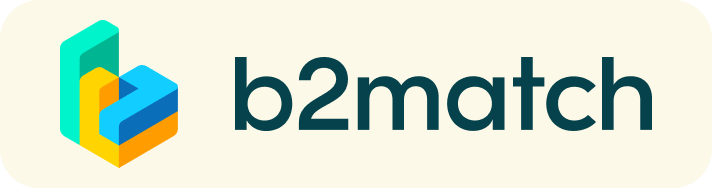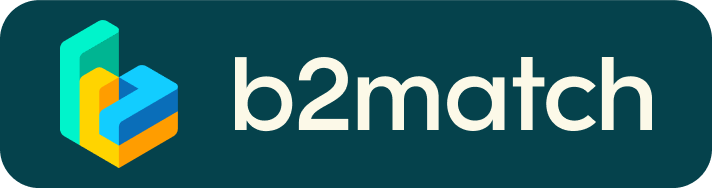B2B Meetings - How does it work?
1) Online registration
- Register via the green button "Register now"
- Add your contact and organisation details as requested
- Compose your personal event schedule selecting timeslots according to your availability
- Request meetings with participants you would like to meet
If you need help with filling in your profile or scheduling meetings, please contact us. We are happy to support you and to set up a profile and an agenda for you.
2) How to manage bilateral meetings?
The booking of meetings opens a few weeks before the event or after a certain number of participants have registered.
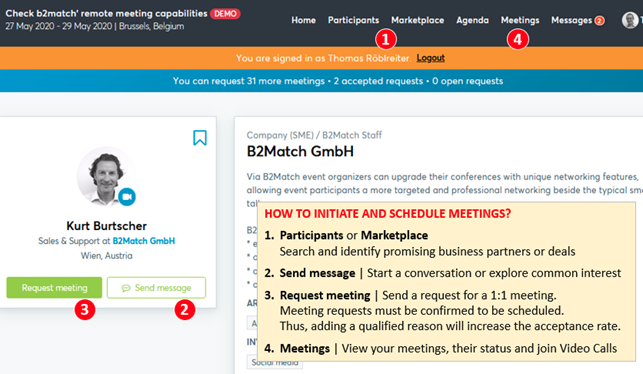
BOOKING MEETINGS
- Browse the list of attendees via "Participants"
- Use the optional filters to easily find the ones aligned with your goals
- Send meeting requests to those companies/persons you want to meet
- Meeting requests must be confirmed to be scheduled
If you have problems in arranging a 1:1 meeting, please feel free to contact us.
3) Short before and during the event
SHORT BEFORE THE EVENT
- You can view date/time of your meetings via the Menu “Meetings” at any time
1:1 MEETINGS VIA VIDEO CALLS | ADVICE & FAQ
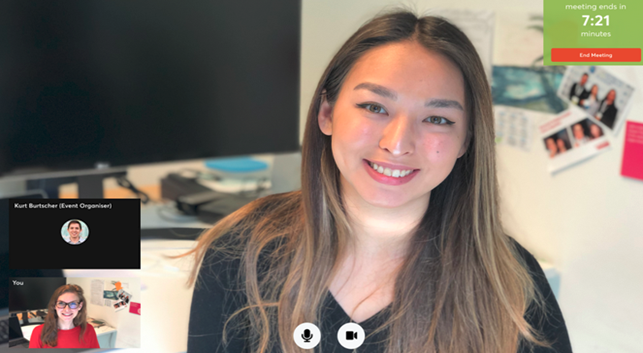
BEFORE THE EVENT - TECHNICAL PREPARATIONS
- Use a desktop computer or laptop where both Webcam and Microphone is installed
* Check your audio quality, using headphones is highly advised
* Use a good webcam to improve the image quality - Check your time-zone
Log-in and select "Edit my profile" to check your current time zone selection. If this is not the time zone you are located during the meetings please change accordingly. - Use Mozilla Firefox, Google Chrome or Opera browser preferably
- Internet Edge Browser only works for Version IDs 80+ (Chromium edition)
- To make sure that everything is set correctly, please go to your "Meetings" and click on the green camera button "Meeting starts in ..." - this will open the video call feature of your browser. You should be able to see yourself!

DURING THE ONLINE EVENT
- Access the web platform and be online at least 5-10 minutes before your meetings start.
- A watch is indicating the remaining meeting time.The meeting will not end once the time runs out, but keep in might that there might be another meeting scheduled afterwards.
- If an unforeseen circumstance arises and you will not attend a meeting, please inform us, so that we can cancel your meetings through the platform. This way, the other participant will be notified.
FAQs
How do I join a scheduled meeting?
- You can access your meeting schedule via Menu "Meetings" in the top right corner. Click the green button "Start meeting" next to your meetings to join the 1:1 meeting Video Call
- You can also access the meeting via the link in the calendar notification, you received once your meeting was scheduled.
What if my camera or microphone does not work?
- Please check that you Brower don't blocks the usage of your camera/microphone due to security reasons.
Check by having a video call with some of your colleagues in another tool (Google Meet, Zoom, ...) - Depending on your Browser settings you may be asked to confirm the activation of the Camera/Microphone through a pop-up dialog form.
- How to enable the use of microphone/camera in your Browser?
* Chrome: https://support.google.com/chrome/answer/2693767
* Firefox: https://support.mozilla.org/en-US/kb/how-manage-your-camera-and-microphone-permissions
* Opera: https://help.opera.com/en/late... none of the above works, consider switching to another device to join the meetings.
If you have other questions, please do not hesitate to contact us!